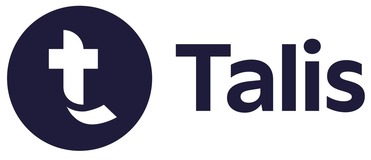
Talis Aspire Ideas Portal
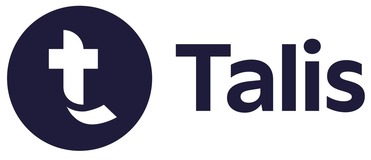

For longer lists, moving a section can be difficult, although more advanced users of the system may have work arounds (create a new section and drag and drop the items) or at least know that the option to move a section is there, others may not. Having two separate movement processes on the RLO is also confusing. Please could you consider making section movement drag and drop like items.
Hi Jill
Thank you for your feedback
We do offer other ways of moving sections in absence of a drag and drop.
We will look into the drag an drop but in the meantime please see the information below which may be of help
Cut and paste
This is a great all-round method for moving sections around on a list. To use this, click the action button section header, then select 'Cut'.
The section you have cut becomes shadowed, and the action bar becomes a paste or cancel bar.
To paste the section in the list, navigate to where you would like it to be on the list and use the paste bar, or the 'Paste below' option.
Note: This is to move an item or section within the same list, and is not able to cut something from one list and paste it into another.
Move up or Move down
If you only want to move a section one spot up, either above the next item or into the section above, you can do this by clicking the Action button, and selecting Move up (Move down is also available).